Appendix A:
The following is a list of all operations available for Formulae 1. These operations, are listed under their appropriate command folders within the Tree Area. Below is a list of fixed commands available to Formulae 1 throughout all the command folders.
NB: Some of the more complicated examples have an equals sign between two expressions. This equals sign was put in manually to show the problem being solved. Initially, the expression was typed, then copied, then an equals sign was placed at the end of the expression. Once the equals sign was in place, the original expression was then pasted on the right side of the equals sign. All operations were conducted on the right side of the expression, leaving the original expression untouched. If more than one step was necessary, another equals sign was put in again, and the same copy and paste procedures were taken. This is done simply to show the steps as the user follows through a problem.
| << |
The << command shows all available buttons to the left of the button bar.
| Undo |
The undo command undoes the last step or go action.
| go |
The go command expands any currently selected expression.
| step |
The step command performs a single step of expanding a currently selected expression.
| >> |
The >> command shows all buttons to the right of the button bar.
![]()
![]()
| newText |
The newText command adds a new text item below a currently selected item.
| newEqn |
The newEqn command adds a new equation item below a currently selected item.
| DupItem |
The DupItem command duplicates a currently selected item.
| DelItem |
The DelItem command deletes a currenly select item.
![]()
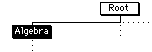
| expand |
The expand command expands the currently selected expression.
Refer to the table below for examples.
| simplify |
The simplify command simplifies an expression which is currently selected.
Simplify is similar to expand with the exception that it will not expand powers, multiplication's and/or divisions as shown below.
|
Expression |
After Simplify |
After Expand |
|
|
|
|
|
|
|
|
|
|
|
|
| isolate |
The isolate command isolates a selected expression in a relation.
For example
Isolate works by sending all other expressions to the other side of a relation. In the example below, the variable "b" is isolated.
|
|
Transforms into |
|
| combine |
The combine command combines any terms within a sum or multiplication.
For example:
The variable "a" has been combined in the expression below.
![]()
NB: The combine operation is not frequently used.
| arrange |
The arrange command arranges (orders) terms within an expression.
For example:
The expression below is ordered or arranged in terms of variables from smaller to larger.
![]()
NB: The arrange operation is not frequently used.
| subst |
The substitution function replaces a pattern (within an expression) with a second pattern.
For example:
sin(x)2 in the expression below will be replaced with 1- cos(x)2.

is equal to
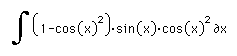
after substituting for sin(x)2
| group |
The group function groups an expression with respect to a symbol.
For example:
The expression below is grouped with respect to sin(x).
![]()
The following expression is grouped with respect to x.
![]()
| eval |
The eval function evaluates numerically a currently selected expression.
For example:
The numeric value of ln(2) and sin(pi) can be found by selecting the expression and pressing the eval function.
![]()
![]()
![]()
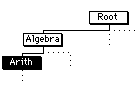
| add |
The add command performs addition (+) to an expression ignoring the precedence rule.
| mult |
The mult command performs multiplication (*) to an expression ignoring the precedence rule.
| div |
The div command performs division (/) to an expression ignoring the precedence rule.
| pwr |
The pwr command performs exponentiation (^) to an expression ignoring the precedence rule.
| neg |
The neg command places a negative sign (-) in front of an expression ignoring the precedence rule.
| 1/x |
The 1/x command places a "one" over the whole expression to the power of negative one. This maintains the original expression value. Use this with go to invert an expression.
![]()
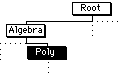
| factor |
The factor function fully factors an univariate expression.
For example:
The expression below has been fully factored.
![]()
| sfactor |
The sfactor command performs simple factoring a expression.
For example:
A simple factorization of the expression below has been performed. Note that common factors were extracted.
![]()
| split |
The split command splits up any fraction with an addition in the numerator.
For example:
(a+b)/c is transformed into a/c+b/c below.

| CompSqr |
The CompSqr function completes the square of a polynomial with respect to a variable.
For example:
The completion of squares for the expression below has been done with respect to "x".
![]()
| Quad |
The Quad function applies the Quadratic Equation to a quadratic polynomial with respect to a variable.
For example:
The Quadratic Equation of the expression below with respect to "x" leaves imaginary numbers.
![]()
The Quadratic Equation of the expression below with respect to "x" has been performed.
![]()
| LongDiv |
The LongDiv function performs Long Division on a polynomial.
For example:
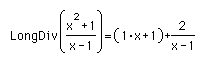
| PFrac |
The PFrac function performs a Partial Fraction Expansion on an equation with respect to a variable.
For example:
The Partial Fraction Expansion of the below expression has been performed with respect to "x".
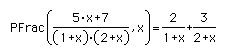
![]()
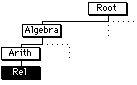
| = |
The = command creates an equals relation.
| <> |
The <> command creates a non equal relation.
| < |
The < command creates a less than relation.
| <= |
The <= command creates less than or equal to relation.
| > |
The > command creates a greater than relation.
| >= |
The >= command creates a greater than or equal to relation.
| => |
The => command creates an approach relation.
| == |
The == command creates an approximation relation.
| := |
The := creates an assignment relation. It is used to assign values to variables as well as adding new funcions to the system.
![]()
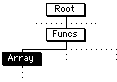
| minv |
The minv function calculates the Inverse of a matrix (1/A).
For example:
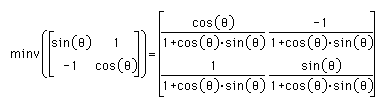
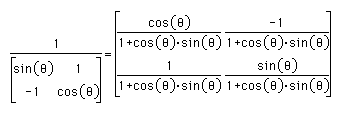
| det |
The det function calculates the Determinant of a matrix.
For example:
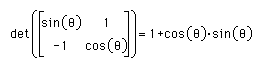
| adj |
The adj function calculates the Adjoint of a matrix.
For example:
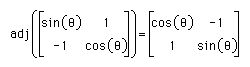
| transp |
The transp function calculates the Tranpose of a matrix.
For example:
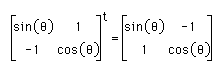
| NewMat |
The NewMat function creates a New Matrix with the rows and columns empty.
For example:
The new matrix of (3,3) has been created below (three rows by three columns).
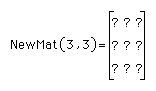
![]()
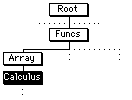
| Diff |
The Diff function performs the Derivative on an expression by the Limit method.
For example:
The example below and the diff example have the same result. The Diff example, performs the derivative on an expression using the limit method.
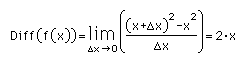
| diff |
The diff function differentiates an expression with respect a variable.
For example:
The diff example differs from the Diff example above since it does not use the Limit method, however notice the same result.
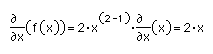
| int |
The int function integrates an expression with respect to a variable.
For example:
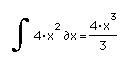
| IntVarSub |
The IntVarSub function integrates the selected Integral by the method of variable substitution.
For example:

| IntByPart |
The IntByParts function integrates the selected Integral by the method of integration by parts.
For example:

| EvalFrom |
The EvalFrom function evaluates an expression for a variable from value 1 to value 2.
For example:
The expression below shows the steps involved when performing an evaluation of x2 from x=1 to 2. The middle step shows the result after pressing step, while pressing go provides the final result.
![]()
| lim |
The lim function evaluates the Limit of an expression as a variable approaches a number.
For example:
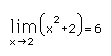
| minus |
The minus command provides a symbolic representation of the number just to the left of the given number.
For example:
Notice with the expression below, that the Limit is approaching "2" from the left. The result is negative infinity.
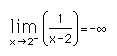
| plus |
The plus command provides a symbolic representation of the number just to the right of the given number.
For example:
Notice with the expression below, that the Limit is approaching "2" from the right. The result is positive infinity.
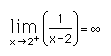
| LHop |
The LHop function applies L'Hôpital's rule to an identified limit.
For example:
L'Hôpitals' rule performs the Derivative on both the numerator and denominator separately in order to find the Limit of the expression below.
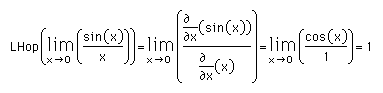
![]()
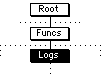
| log |
The log function performs the log of base 10 of an argument.
For example:
![]()
| ln |
The ln function performs the log of base e of an argument.
For example:
![]()
| logb |
The logb function performs the log of base b of an argument.
For example:
![]()
| exp |
The exp function performs the exponential of an argument.
| sinh |
The sinh function creates the hyperbolic sine of an argument.
| cosh |
The cosh function creates the hyperbolic cosine of an argument.
| tanh |
The tanh function creates the hyperbolic tangent of an argument.
![]()
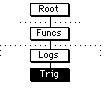
| cos |
The cos function creates the cosine of an argument in radians.
| acos |
The acos function creates the inverse of the cosine of an argument in radians.
| sin |
The sin function creates the sine of an argument in radians.
| asin |
The asin function creates the inverse of the sine in radians of an argument.
| tan |
The tan function creates the tangent of an argument in radians.
| atan |
The atan function creates the inverse of the tangent in radians of an argument.
| deg |
The deg function transforms any selected argument from degrees to radians.
For example:
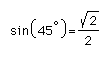
![]()
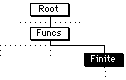
| perm |
The perm function performs the Permutation of r arrangements and n objects (ordering).
For example:
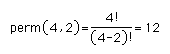
| comb |
The comb function performs the Combination of r arrangements and n objects (no ordering).
For example:
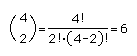
| sum |
The sum function performs the Summation of an expression from the supplied ranges.
For example:
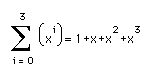
| prod |
The prod function performs the Product of the expression from the supplied ranges.
For example:
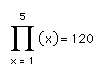
| BinExp |
The BinExp function performs the Binomial Expansion of an argument in form of (a+b)n.
For example:
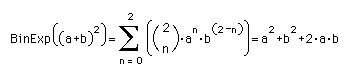
![]()
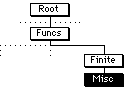
| sqrt |
The sqrt function performs the Square Root on a selected argument.
For example:
![]()
| fact |
The fact function performs the Factorial on a selected argument.
For example:
![]()
| abs |
The abs function creates the Absolute value of an argument.
For example:
![]()
| sign |
The sign function creates a sign on a selected argument.
For example:
![]()
| nroot |
The nroot function takes the nth root of the first argument.
For example:
Upon selecting nroot from the misc command folder, a root symbol shall appear, with two question marks. Fill in the first question mark then use a comma and fill in the second question mark.
![]()
![]()
| perc |
The perc function takes the percentage of the argument.
For example:
Upon selecting perc, a question mark followed by a percent symbol will appear. Replace the question mark with a number.
![]()
![]()
| +/- |
The +/- function places a plus minus infront of an argument.
For example:
![]()
![]()
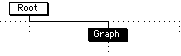
| GraphOn |
The GraphOn command activates and de-activates the graphing canvas.
| AxisOff |
The AxisOff command de-activates and activates the axis on a graph.
| GridOn |
The GridOn command activates and de-activates the grid on a graph.
| TraceOn |
The TraceOn command activates and de-activates tracing.
| Reset |
The Reset command resets a graph view, as it deletes plots and resets the axis.
| Plot |
The Plot command plots a currently selected expression on a graph.
| Unplot |
The Unplot command removes any currently selected plot on a graph.
![]()

| ZoomIn |
The ZoomIn command zooms in the graph view (makes it larger).
| ZoomOut |
The ZoomOut command zooms out the graph view (makes it smaller).
| PanLeft |
The PanLeft command pans to the left of the graph view.
| PanRight |
The PanRight command pans to the right of the graph view.
| PanUp |
The PanUp command pans upwards in the graph view.
| PanDown |
The PanDown command pans downwards in the graph view.
![]()
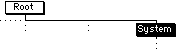
| HelpOn |
The HelpOn command activates and de-activates the help.
![]()
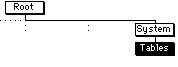
| trftab |
The trftab command shows the Transform Table for a selected expression.
| addtrf |
The addtrf command adds a new Transform into the system.
| deltrf |
The deltrf command deletes a Transform from the system.
| vartab |
The vartab command shows the Variable Table.
| addvar |
The addvar command adds a variable to the Variable Table.
| delvar |
The delvar command deletes a variable from the variable table.